Guide to Desktop version
I want to chat, now!
No problem, follow me:
- Complete the onboarding process
- Choose your desired LLM / AI provider (in the demo video, I chose OpenRouter)
- Input API Key to interact with LLM / AI (this serve as the brain / soul of your character)
- Select the desired Chat model (in the demo video, I chose
DeepSeek V3 0324) - Disable Fade on Hover mode from system tray
- Hover to the model UI, click the chat bubble icon, this will bring up the Chat window
- Input and Chat!
Using Ollama locally?
You will need to set the OLLAMA_ORIGINS=* system environment variable and restart the Ollama application after finishes.
Well yeah, this is too quick, we bet you haven't figured out what is Fade on Hover, and how to customize everything, right?
We are still in early stage of developing it, many things weren't fully available yet
Some of the features are not really ready, but we are working hard to make them true right now:
- Transcriptions
- Local Speech Synthesis (GPT-SoVITS, IndexTTS, etc.)
- Singing
- Configuring Discord from UI (but it works already and requires coding skills to set it up)
- Configuring Minecraft agent from UI (but it works already and requires coding skills to set it up)
But first...
Thank you!
Thank you for downloading and trying it!
After downloaded, start AIRI from anywhere. You will see the user interface consists of two parts:
- Onboarding / Wizard setup guide
- Model (capable of showing Live2D & VRM models)
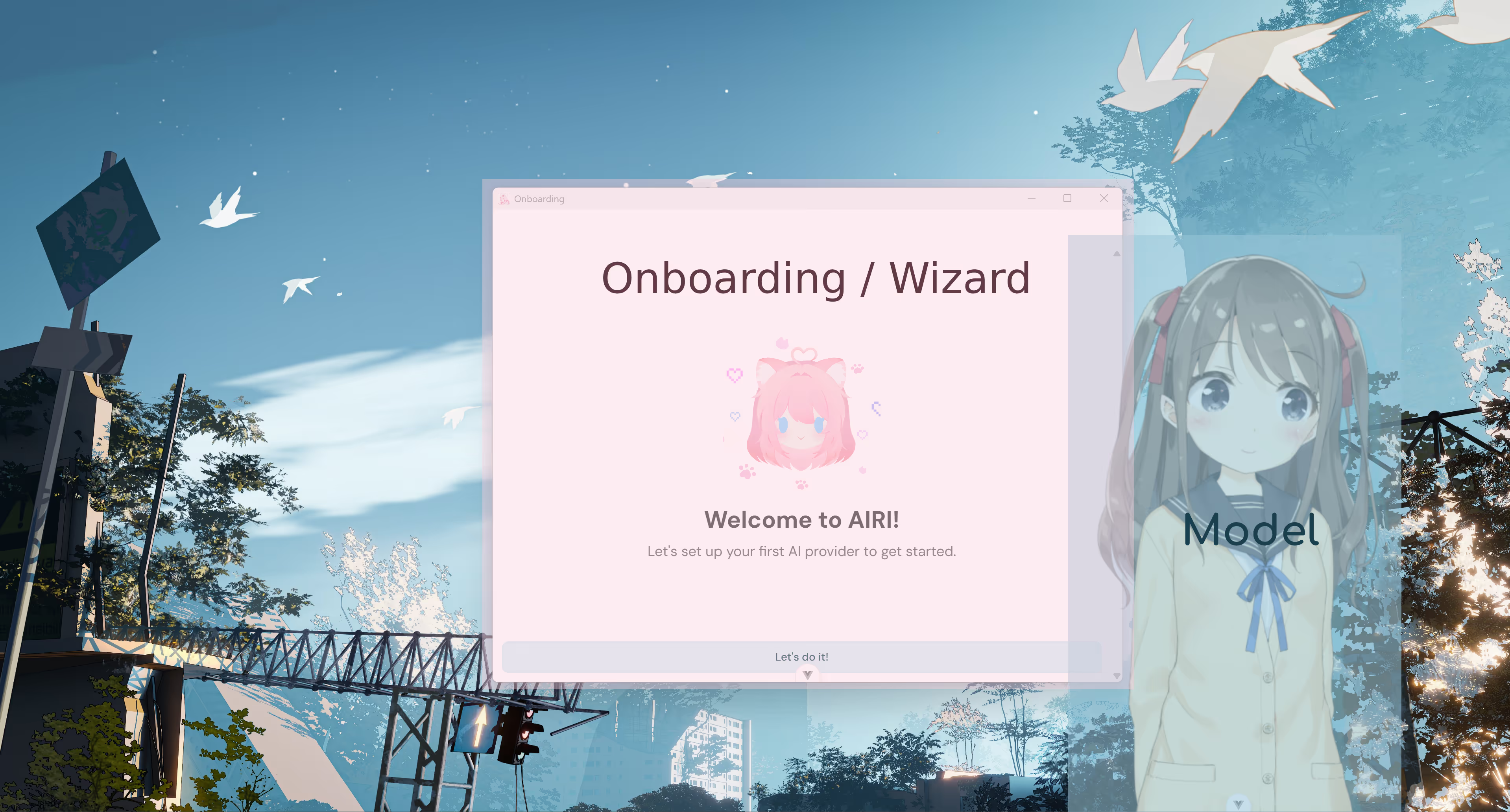
We have other options/commands in the system tray, including:
- Show / Hide
- Open Settings
- Auto positioning windows
- etc.
Let's get this started one by one by explaining basic concepts and features.
Window control
We will go through the following ones:
- How to interact with the model window?
- How to move the model window?
- How to resize it?
Fade on Hover
TL;DR | Cheatsheet
To toggle this feature (be able to interact with model), use Shift + Alt + I shortcut.
You can customize the key mapping in [Settings] -> [General] -> [Shortcuts]
You will discover that when hovering to the model, the Live2D model fade out / disappears and you cannot interact with it with cursor.
This is because by default, the Fade on Hover feature is enabled: which means, whenever cursor hovers on top of the model window, it will fade out and your clicks passed through the window entirely.
This is a quite powerful feature, you will find it more useful when use it more and more while having the companion live by your side. Here are two scenarios we came up with:
Browsing CrunchyRoll
Browsing Steam
it's easy to disable this feature.
There are two ways to disable this feature:
- System tray
- Shortcut
You can toggle this feature through:
- Right click system tray icon
- Click Window mode
- Click Fade on hover
Move the window
TL;DR | Cheatsheet
To toggle this feature (be able to interact with model), use Shift + Alt + N shortcut.
You can customize the key mapping in [Settings] -> [General] -> [Shortcuts]
Resize the window
TL;DR | Cheatsheet
To toggle this feature (be able to interact with model), use Shift + Alt + A shortcut.
You can customize the key mapping in [Settings] -> [General] -> [Shortcuts]
Chat
There is no direct option/command to summon the Chat window from system tray right now, but we might add this in the future, currently, in order to open the Chat window, you will need to toggle of the Fade on Hover mode.
TL;DR | Cheatsheet
Shortcut for Fade on Hover is: Shift + Alt + I.
Settings
You can open settings in the system tray for further customization, for example, changing the theme color of AIRI, or switching to another model, either Live2D (2D) or VRM (3D, like Grok Companion).
There are so many options in the settings, try experiment and discover what you would like to try.
Changing Model
It's possible to swap the default model out for other Live2D (2D) and VRM (3D, again, similar 3D model like Grok Companion as long as you have it),
Models setting located under [Settings] -> [Models].
Importing models from VTuber Studio?
The library we used to render the Live2D model is having difficulties to read the ZIP file bundled from a VTuber Studio model because of the unknown files used by VTuber Studio but not Live2D engine known files.
So when importing, before compressing the VTuber Studio model into a ZIP file, make sure to exclude the following files:
items_pinned_to_model.json
Bugs inside
Currently the functionality of the reloading the scene of models is not working as intended. You will have to restart AIRI after loaded the model.